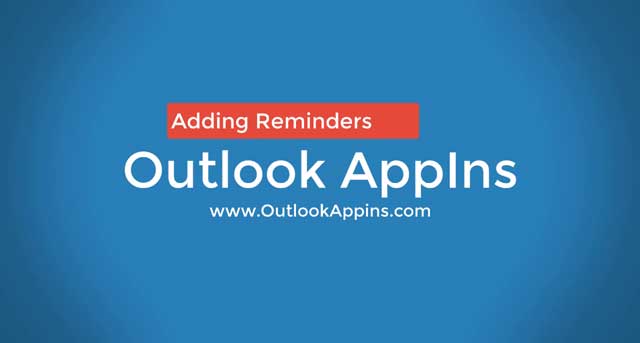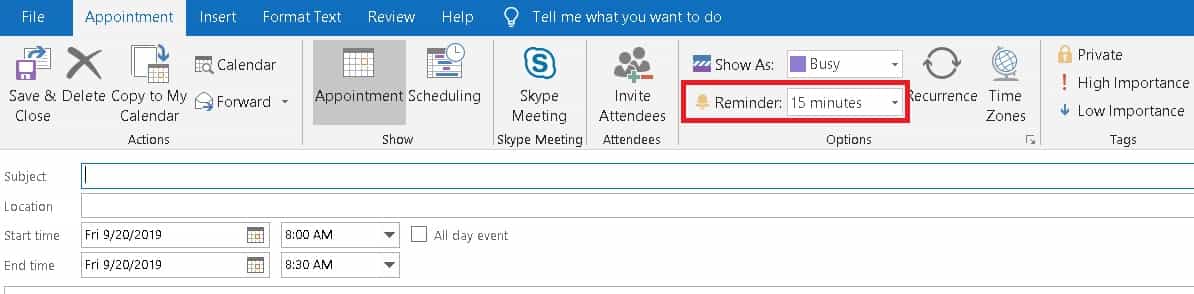This page explains how to add reminder in outlook email attachments step by step with video guide.
Please Note: Our website no longer supports ‘Attachments Reminder 2.0‘. That is why we are releasing this easy tutorial for you.
Similar: How To Add Social Media Icons To Outlook Email Signature (Guide)
How To Add Reminder in Outlook Email Attachments
Below are the steps to create an appointment and set reminders:
- Open Microsoft Outlook.
- Click on the calendar icon at the bottom left corner.
- Select ‘New Appointment‘ under the home tab.
- Search for the bell icon and choose your reminder time. For example: if 5 minutes is selected, the reminder will trigger just five minutes before the event.
- Fill in all the details like subject, location, start, and end time.
- Click on ‘Save & Close‘.
Boom! You can now open the calendar and verify that the event day is highlighted with blue color with reminder details on it.
Final Words: We hope that you are able to add a reminder in Microsoft outlook email attachments using the above steps. MS Outlook is extremely useful for mailing purpose to write business proposals, essays, job letters, and send everything to your client, colleagues, or business partners. Let us know if you have any feedback, questions, or suggestions in the comments below.

Hello, My name is Shari & I am a writer for the ‘Outlook AppIns’ blog. I’m a CSIT graduate & I’ve been working in the IT industry for 3 years.